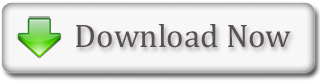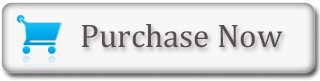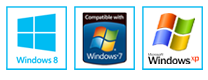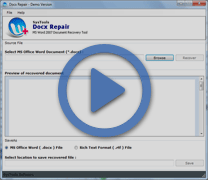How to Insert Page Breaks in MS Word Documents?
Viewing the Document: In Microsoft Word text application, one can see the created document in any of following five views:
- Draft
- Web Layout
- Print Layout
- Full Screen Reading
- Online Layout
Print Layout View: In the Print Layout view of the document, one can see the document as it appears when it is printed. It is clearly visible to the user where each page ends and where a new page begins.
Page Break: While reviewing the document, it is possible that one might need to change the point at which a new page begins. This can be done by inserting a page break. (For example, if there is a page heading on one page and the initial paragraph under that heading appears on the next page, you can insert a page break before the heading and the first paragraph together in one page)
Steps to Change to Print View
- First of all, choose the 'View' tab
- Click the 'Print Layout' in the 'Document Views' group
- The document will change to the 'Print Layout' view
Steps to Insert Page Break
- Place the cursor before the required point
- Click the 'Insert' tab
- Choose the 'Page Break' option
- Word will place a page break at this point in your document
Docx Repair Software is the powerful program to recover and repair damaged Docx files of ms word 2007 and Word 2010.