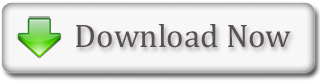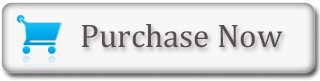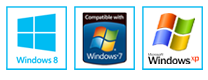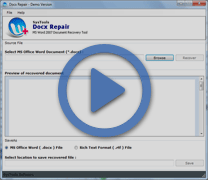MS Word - Method of Applying a Style
It is possible to see all the styles in the style set after you click the launcher in the Styles group and then open the Styles pane. The Styles pane can be left open and available for use if the user docks it. To dock the Styles pane, one needs to click the top of the pane and drag it to the edge (left or right) of the MS Word window. The user does not need to select the entire paragraph for applying a particular style to it. If the cursor is anywhere over that paragraph, then on clicking the style, Word will format the entire paragraph with that style.
- Steps Of MS Word Method - Title Style, Text, Font, Alingment, formatting etc.
- Method of Applying the Title Style
- Method of Applying Headings
- Method of Applying Subheadings
- Method of Changing Style Sets
- Method of Applying the Ribbon
Method of Applying the Title Style
- Choose the 'Home' tab
- Now, in the Styles Group, one has to click the launcher
- The Styles pane will appear
- One can drag it to the side of the MS Word window for docking it
- For closing the Styles pane, one needs to click the 'Close button' present in the upper right corner of the pane
- Click anywhere in the paragraph
- Click Title in the Styles pane
- Word 2007 will apply the Title style to the selected paragraph
Headings and Subheadings: Headings and subheadings are the markings for the major topics within any text document. With MS Word 2007, one can easily format the headings and subheadings in any particular document.
Method of Applying Headings
- Choose the 'Home' tab
- Now, in the Styles Group, one has to click the launcher
- The Styles pane will appear
- One can drag it to the side of the MS Word window for docking it
- For closing the Styles pane, one needs to click the 'Close button' present in the upper right corner of the pane?
- Click anywhere in the paragraph
- In the Style box, click Heading 1
- Word will reformat the paragraph
Method of Applying Subheadings
- Choose the 'Home' tab
- Now, in the Styles Group, one has to click the launche
- The Styles pane will appear
- One can drag it to the side of the MS Word window for docking it
- For closing the Styles pane, one needs to click the 'Close button' present in the upper right corner of the pane
- Click anywhere in the paragraph
- In the Style box, click Heading 2
- Word reformats the paragraph.
Alternate Method for Applying Styles - With the Help of the Ribbon:
There is another method to choose styles, which is by selecting the option wanted from the Styles group on the Ribbon. First, the cursor must be placed in the paragraph to which the style has to be applied. Then, one must click the 'More' button in the Styles group to see all the styles available in the currently selected set. On rolling the cursor over each of the styles listed there, Microsoft Word 2007 provides a live preview of how the style appears when it is applied.
- Select the paragraph
- In the Styles group, click the 'More' button
- Locate and click the 'List Paragraph' style
- Word will apply the 'List Paragraph' style to the paragraph that is selected
Change of the Style Sets:
After you have applied a particular style; you can change to another style set easily. The user can simply open the Style Set gallery and as the cursor is moved down the menu, Word 2007 provides a live preview of the actual effect of applying that particular style set. To choose a style set, one has to click it.
Method of Changing Style Sets
- At first, one has to click 'Change Styles' in the Styles group
- A menu will appear
- One must click Style Set here
- Again, a menu will appear
- As the user moves the cursor down the menu, MS Word 2007 application will provide a live preview of the effect of applying that Style set to the document
- One can click any desired options (For example, one can click Formal)
- Word 2007 will reformat all the paragraphs into that style by applying the appropriate format to each paragraph
Docx file repair utility provided for users can repair and recover virus infected Docx file which is easily repair Docx file.
Free Download Docx Recovery Tool